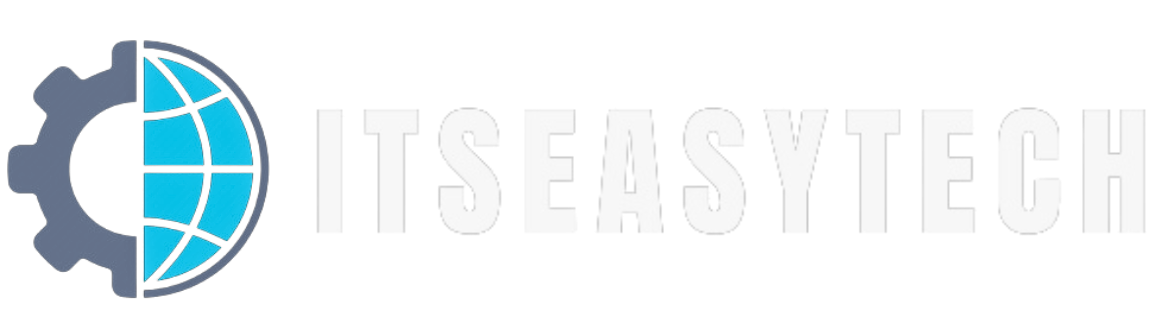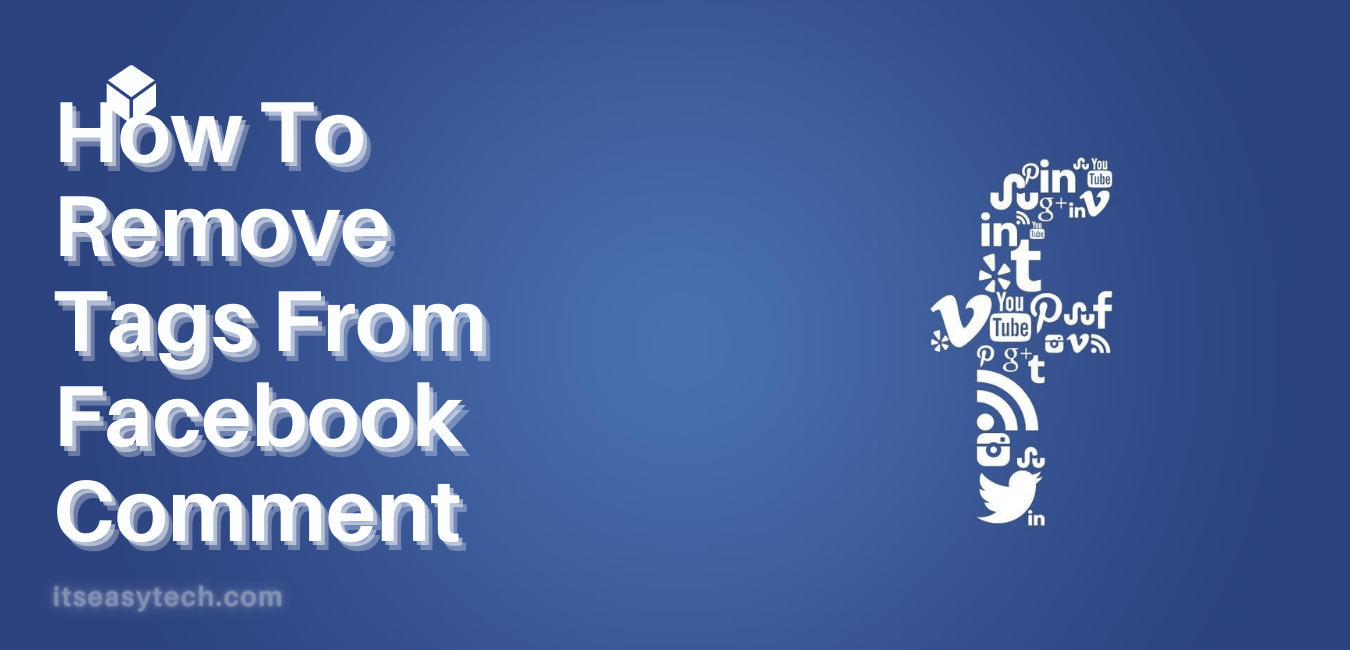Let’s be honest, we all had that moment when we’re just chilling and randomly scrolling through Social Media; let’s say Facebook in this case. Then suddenly, out of the blue, a notification pops up that we’ve been tagged in some random post, picture, or mentioned in a comment.
The notification sound is disturbing enough but then, out of curiosity, you check the notification and found that you’ve been tagged/mentioned in a comment, where you are the hot topic for the discussion on the comment section, or it’s some irrelevant or embarrassing post.
Either way, It’s a total buzzkill. I myself cannot deal with people constantly wasting my time, and I assume you’re here for the same reason. However, you can always turn off comments on Facebook, but that not a permanent solution either. Good News – There’s a way on How you can Remove Tag from Facebook comments and posts. Without any further suspense, let’s get to it.
What is Facebook Tagging? How Does it Work?
Facebook Tagging is a unique feature that allows users to notify when they tag someone in a post, picture, place, or comment. When you tag someone or vice-versa, the one that has been tagged will receive a notification into their account.
It will automatically create a link between you and the person’s profile. Tagging is also a way to get someone’s attention or letting a person know that they’re somehow related.
What’s more interesting is that you too can tag yourself on your friend’s photo. Curious How? Don’t worry, and we’ll cover that part as well.
How To Tag on Facebook?
Facebook is a widely used Social Networking site with around 2.7 Billion monthly active users worldwide – mostly from India and followed by the United States of America. With such a great number of users, it makes connecting with people and family easier.
Tagging someone on Facebook has always been quite easy, but things seem to change overnight due to constant Facebook updates. Hang Tight because we’ll be covering several ways on How you can tag someone on a Facebook post, photo, comment, and story.
Tag People on Facebook Posts
- The first thing to do is to create a post. Scroll on top of your Newsfeed or go to your profile and click on What’s on your mind.
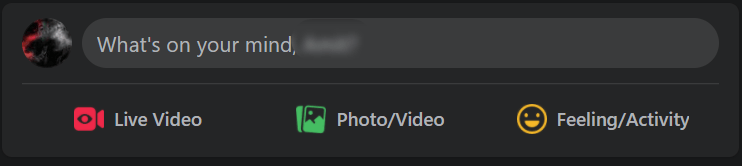
- Choose whichever photos or videos you want to add. You can add additional details like a caption for the photos or videos, Check-in, Also let your friends know how you’re feeling.
- Now you’re finally ready to Tag On Facebook Posts – click on the edit or directly click on the Tag icon shown below.
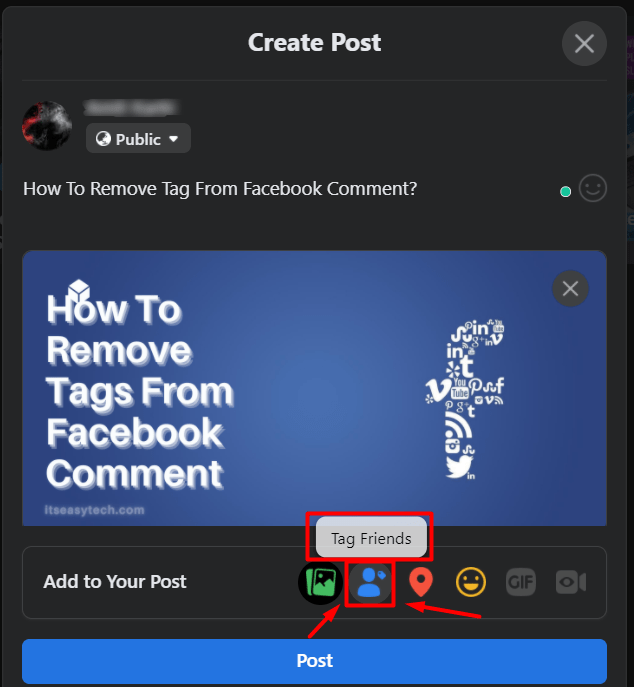
- Type the name of a person you want to tag and select from the dropdown list.
- At last, After you’re done tagging, click on Done and publish the post. Easy isn’t it?
Tag People on Facebook Photos
- Go to Your Facebook Profile and Click on Photos. From there, select a photo you want someone to tag in.
- From there, click on the Tag icon located on the top right side of the page.
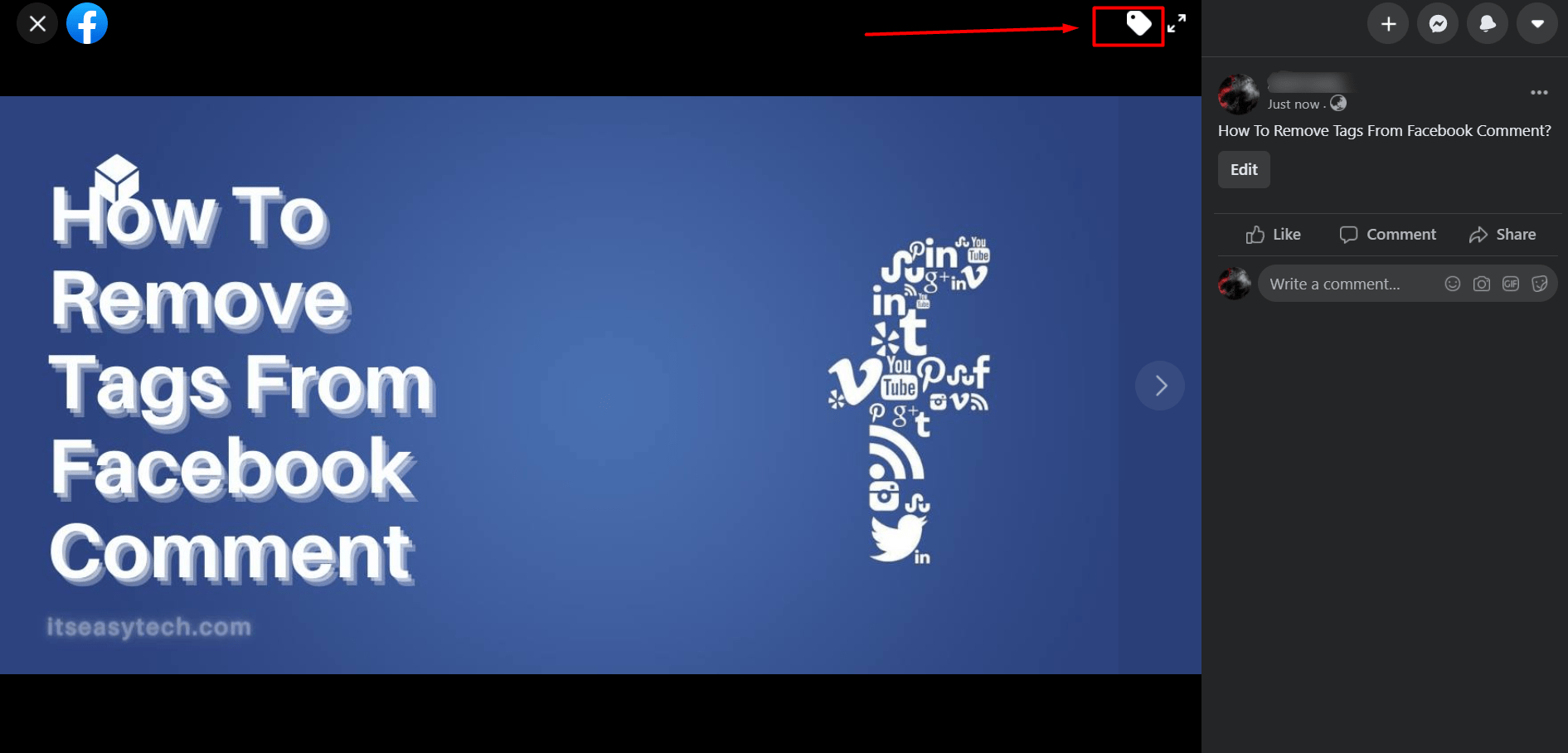
- Select any photo region, like Face, Body, or Background, to Tag someone on Facebook photos.
- Now enter the name of your friends and select from the dropdown list.
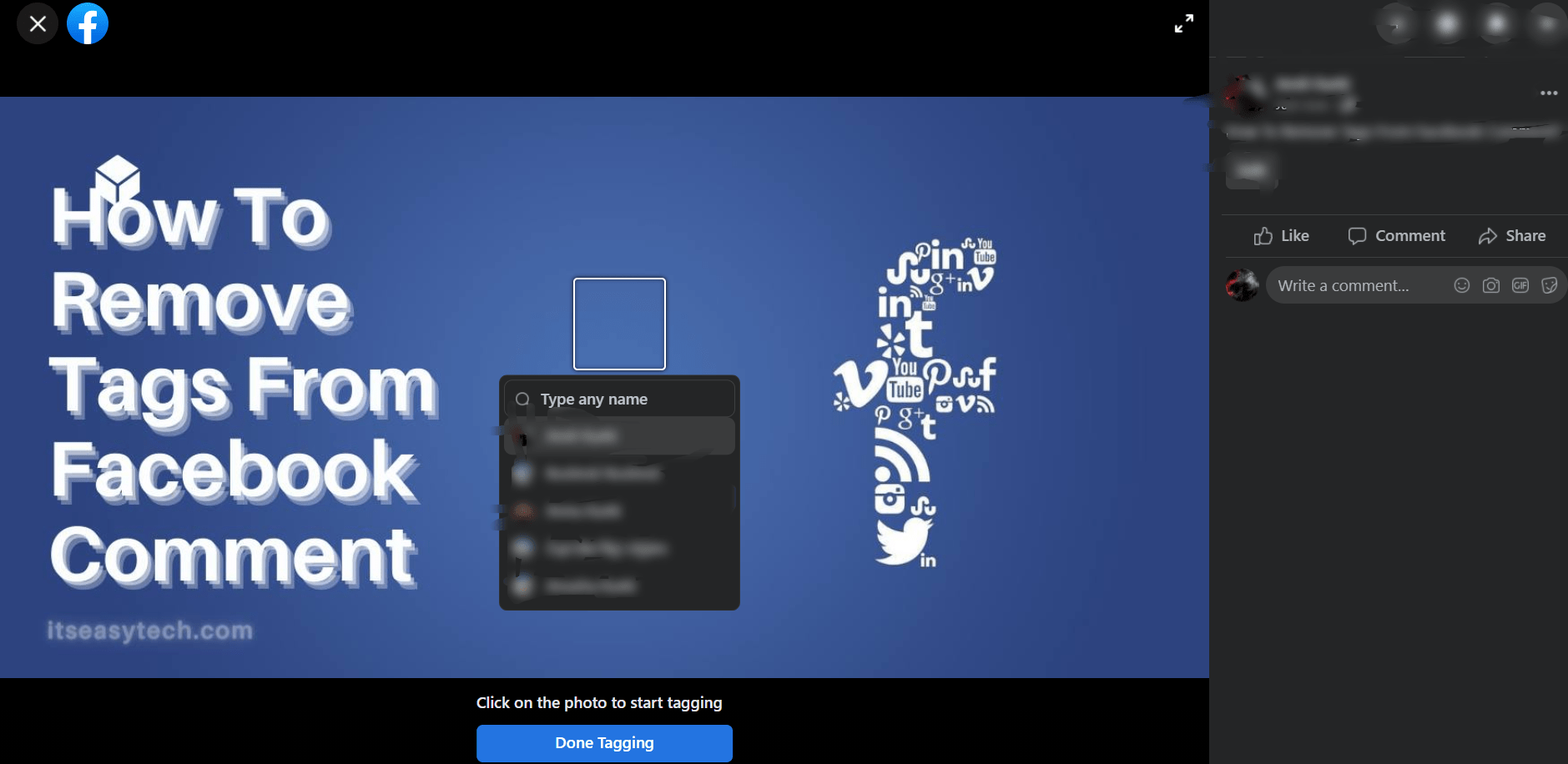
- Click on Done Tagging, and Facebook will notify the friend or person you tagged.
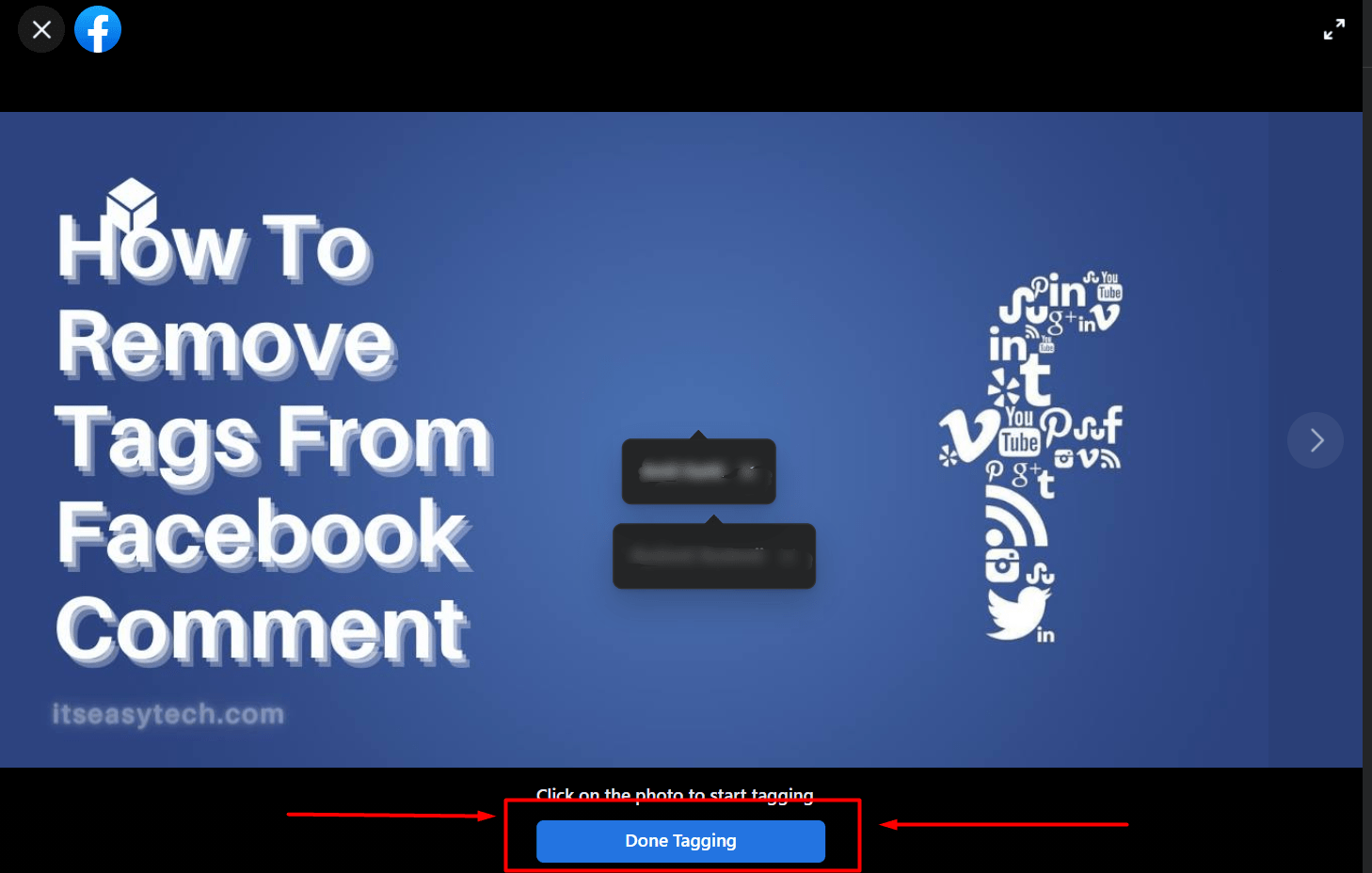
Tag/Mention on Facebook Comments
- Search for the post or photo you want to Tag on Facebook Comments.
- Type “@” then the name of a person, which together is @Name.
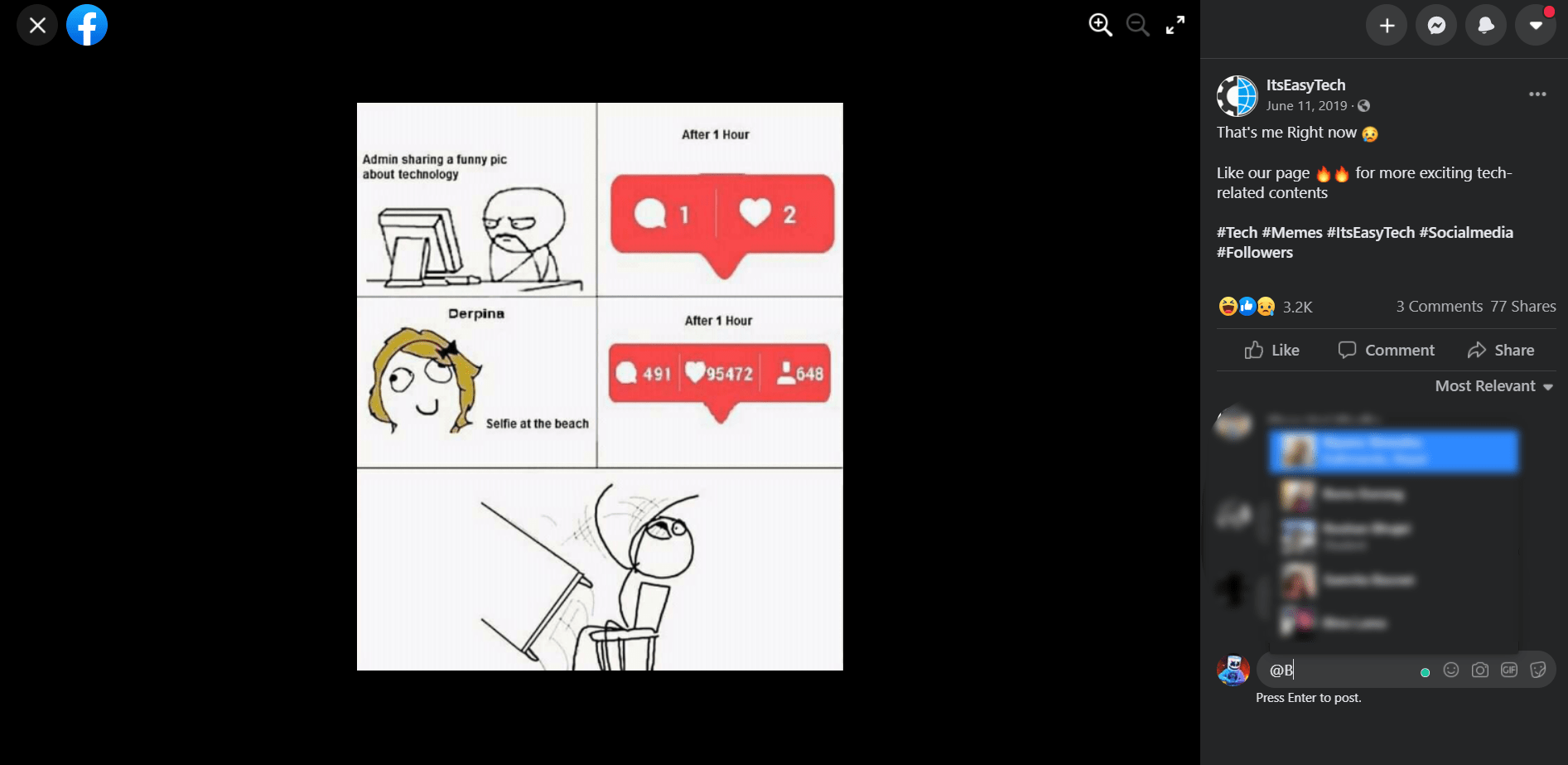
- Select the person you want to mention and post the comment. Ta-Da, it’s just simple as that!
Tag on Facebook Story
- The first thing to do is add a photo, video, or just text to your Facebook Story.
- Then click on Text and use @Name.
- Select a person you want to tag from the list, and that’s all on how you can Tag on Facebook Story.
How To Untag Yourself on Facebook?
Tagging or being tagged is a good feature from Facebook. It can easily create a link to a person’s profile, and you can effortlessly navigate through the post or comment.
But let’s say someone tagged you in an irrelevant and embarrassing post or comment. What then? We know that we should only tag a person if we want that person’s attention or are somehow connected.
But somehow, People seem to tag without our consent or when we don’t want to be a part of it. Well, surprisingly, I really think Facebook thought of it as well. Luckily, You can Untag yourself on Facebook. Let’s quickly wrap that up too.
Guide To Untag Yourself on Facebook (Video Tutorial)
[jnews_element_embedplaylist layout=”vertical” scheme=”dark” playlist=”https://www.youtube.com/embed/sRdzyONUgu0″]
Untag Yourself From Facebook Posts and Photos
It’s the same process, so I’m going to make the same step-by-step guide to Untag Yourself from Facebook Post and Photo.
- Go to the post or photo you’ve been tagged in.
- From there, click on the three-dot, which appears on the top right side of the post or picture.
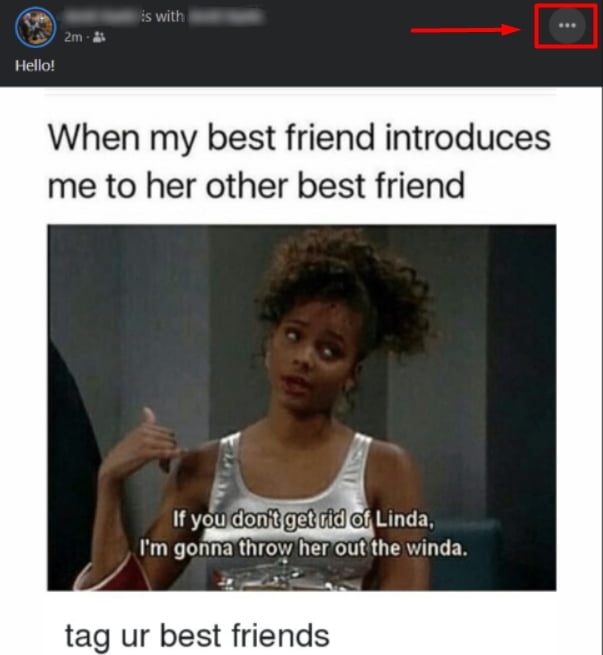
- At last, Select remove Tag. You’ve now successfully removed the tag from the Facebook post and the photo you’ve been tagged in.
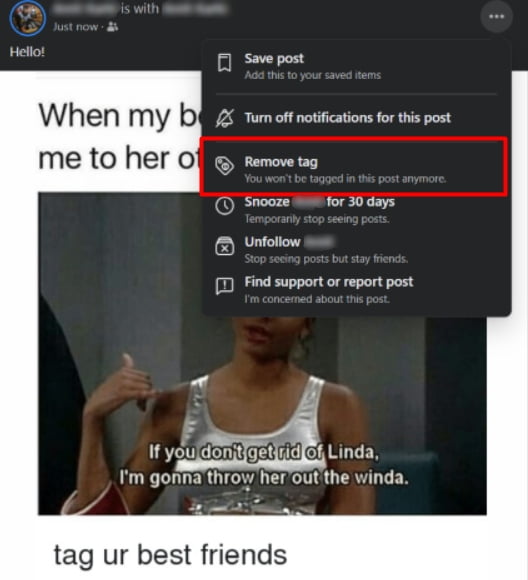
Untag Yourself From Facebook Comments
- Navigate to the Post or Picture you’ve been tagged/mentioned from the Facebook Notification.
- Click on the three dots located on the right side of the comment and select “Give feedback or report this comment.”
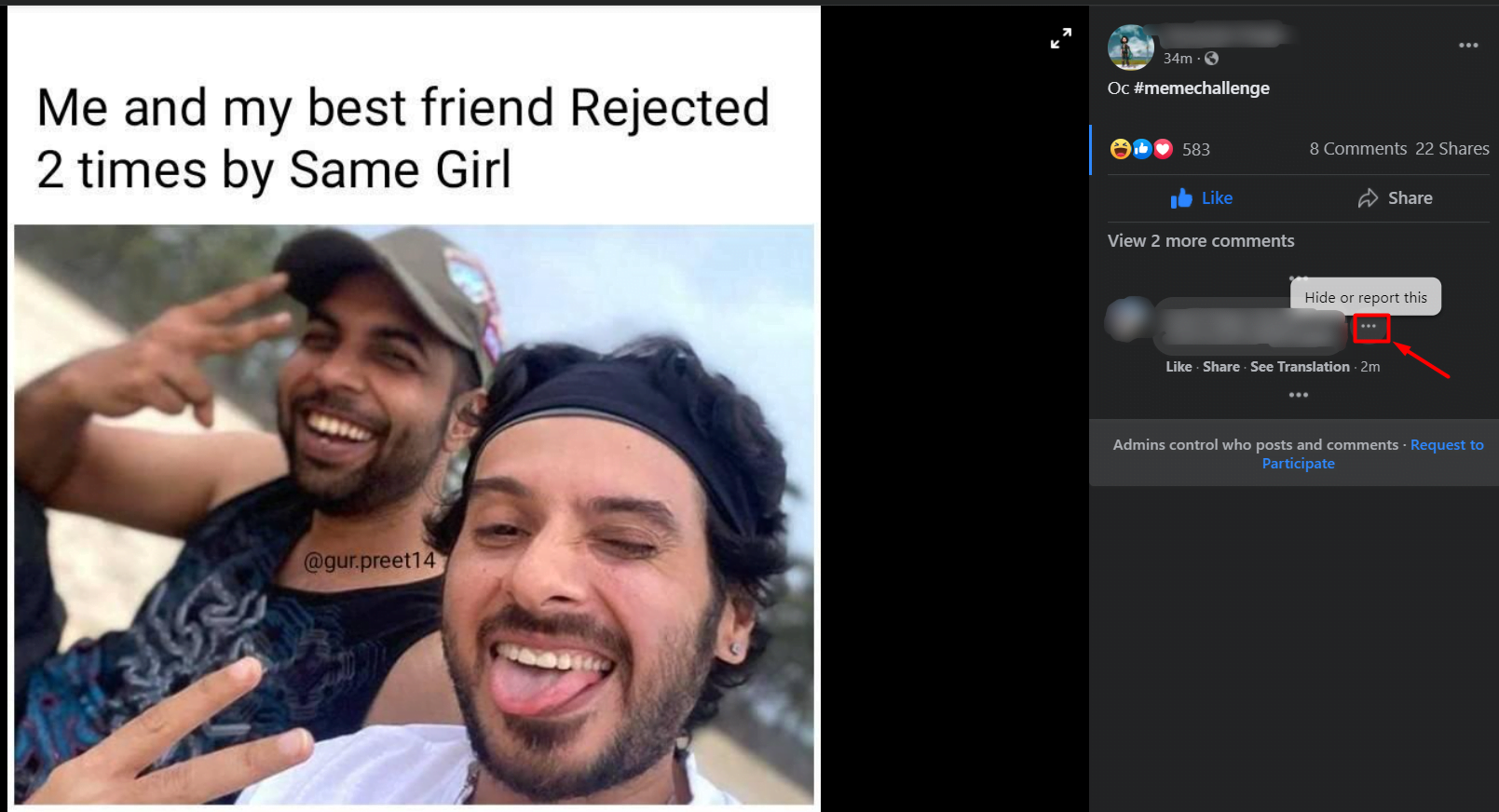
- Select “Spam” or any other reason which you find suitable. Then click “Next.”
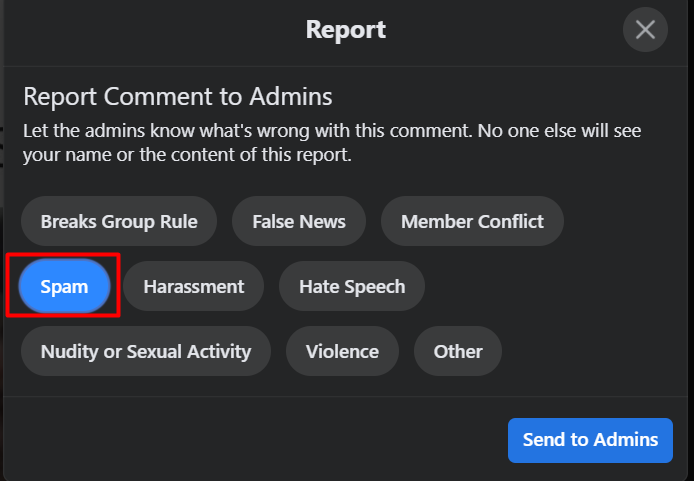
- Last but not least, A bunch of options will appear. Select “Remove Tag” and click on Done.
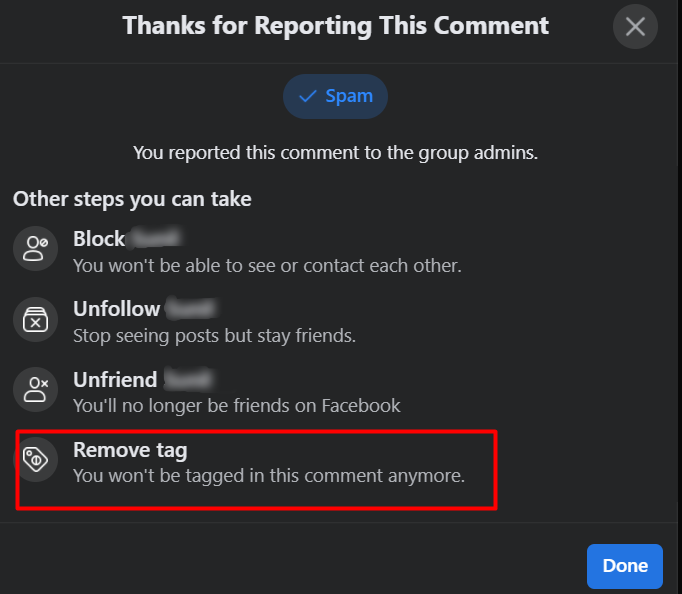
- That’s it! That’s How you remove tags from Facebook comments.
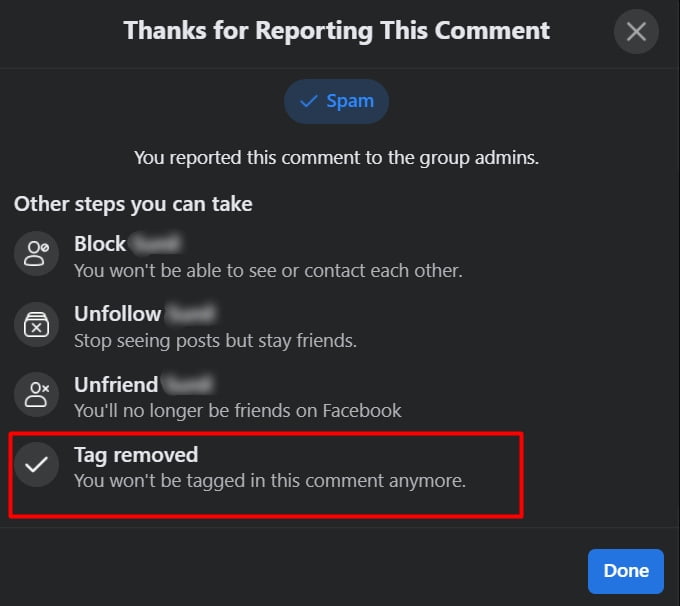
How Can You Stop Someone From Tagging You On Facebook
Unfortunately, You can’t stop people from tagging you on Facebook. However, with some tweaks and tricks, you can limit the number of posts visible to your audience. That way, you can have more control over your Facebook privacy and visibility.
Nonetheless, you can always remove the tag from Facebook posts, photos, and comments using the methods above. Let’s jump right into it.
Adjusting Timeline and Tagging Settings
If you’re not familiar with Facebook’s review feature then, it allows you to review the post you’ve been tagged in before they appear on your Timeline.
Cool, isn’t it? But how can you actually enable this option? Well, here’s a step-by-step walkthrough on how you can enable Facebook’s tag review feature.
- Navigate to “Settings and Privacy” > “Settings” > “Profile and Tagging.“
- Go To Tagging Section and edit “Who can see posts you’re tagged in on your profile?” to “Friends” or “Only me.”
- Right at the bottom, Go to “Review posts you’re tagged in before the post appears on your profile?” then set it on “Enabled.” – I will post the final image so you can set it up as it is.
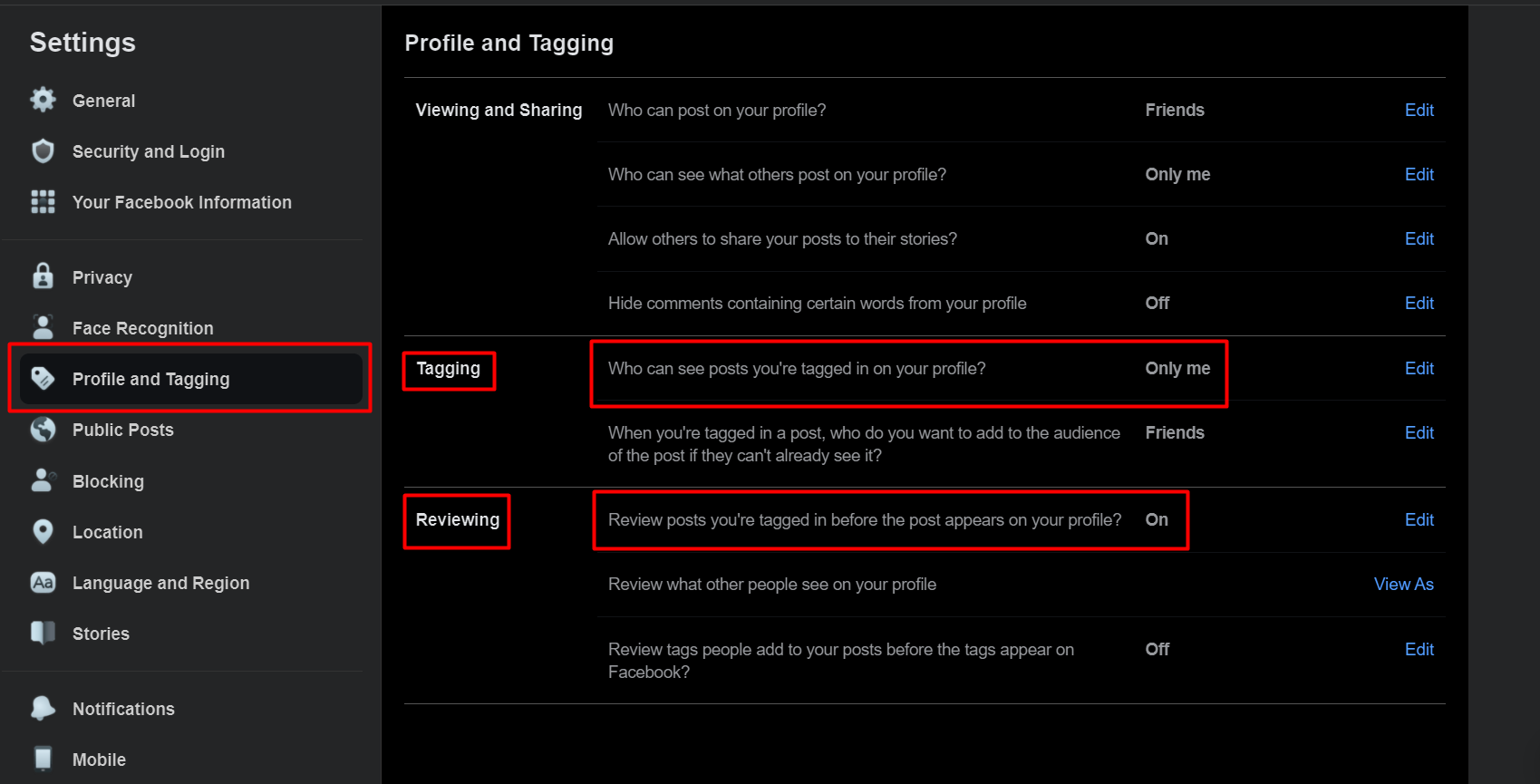
Blocking
When you block someone on Facebook, it’ll restrict overall activities from the user. They won’t be tag/mention you, post on your timeline, send you an invite or friend request, start a conversation or access your profile through a link or directly.
Nonetheless, You will unfriend that person too if you had been friends on Facebook before. Your online presence and activities will be hidden from one another.
How To Block Someone on Facebook?
- Go to the Person’s profile you want to add to a blocklist.
- Click on the three dots and select block.
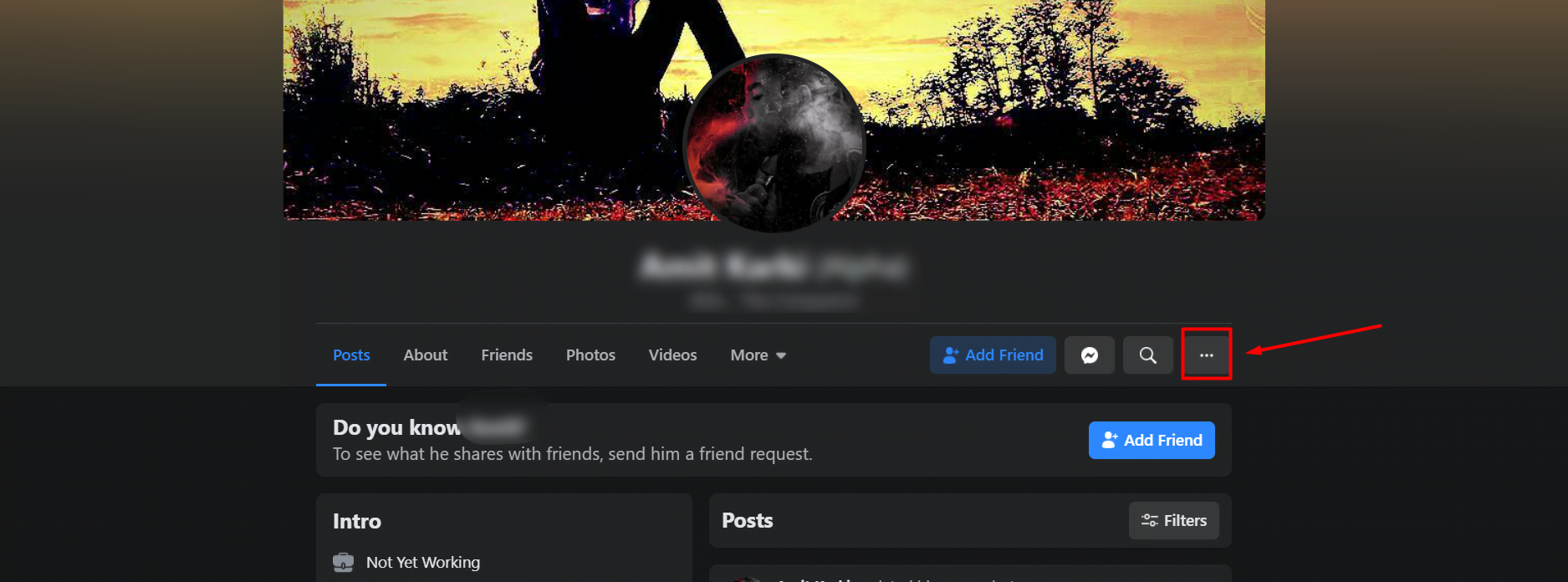
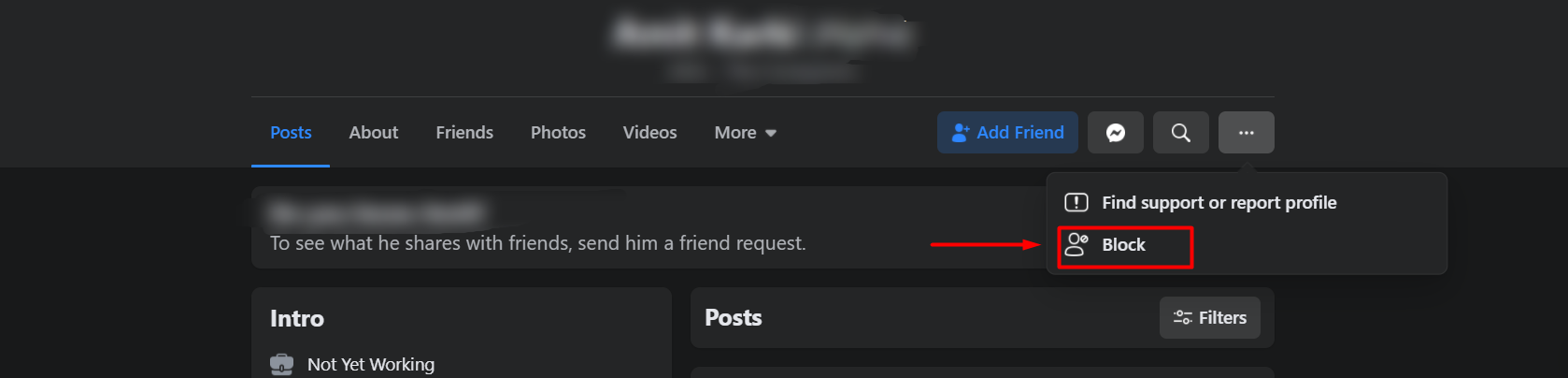
- A confirmation dialog box will appear along with restriction information. Click on “Confirm.”
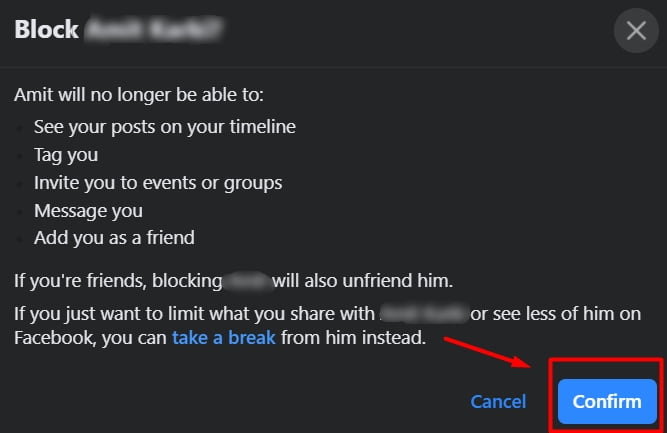
- Great! You’ve successfully Blocked a user on Facebook and added it to your blocklist.
Some FAQs Related to Facebook Tagging
1. Who can see the post that you’ve been tagged in on Facebook?
The post you’ve been tagged in on Facebook is visible to the audience selected by the author of the post and the audience selected by you under “Timeline and Tagging” settings.
Also, Keep in mind that the default is set to Friends and can be changed from “Timeline and Tagging” settings, or you can enable Facebook’s timeline review feature to review before they appear on your timeline.
2. Why Can’t I Tag Someone On Facebook Comment?
Make sure that the person you want to tag has an active Facebook account and you aren’t on their blocklist. Also, it can be due to their tagging and privacy settings under their profile.
3. How To Tag/Mention People on Facebook Page?
Tagging or Mentioning someone on a Facebook page is quite easy. All you have to do is type “@” then the name of a person to tag/mention people on a Facebook page.
Wrapping Up
Facebook is a globally used Social Media site with over 2.7 billion users – connecting friends and family worldwide. Its tagging feature is handy to create a link between the profiles, which you can quickly navigate and look through.
But if you find the tag to be irrelevant or embarrassing to make it visible to your audience, you can remove the tag from a Facebook post, comment, and photos. Also, you can change your privacy of “timeline and tagging” to make it visible to a limited audience.
So, that’s all about this post. If you encounter any problems or get any questions, please comment down below or contact us. We love hearing from our dear viewers.