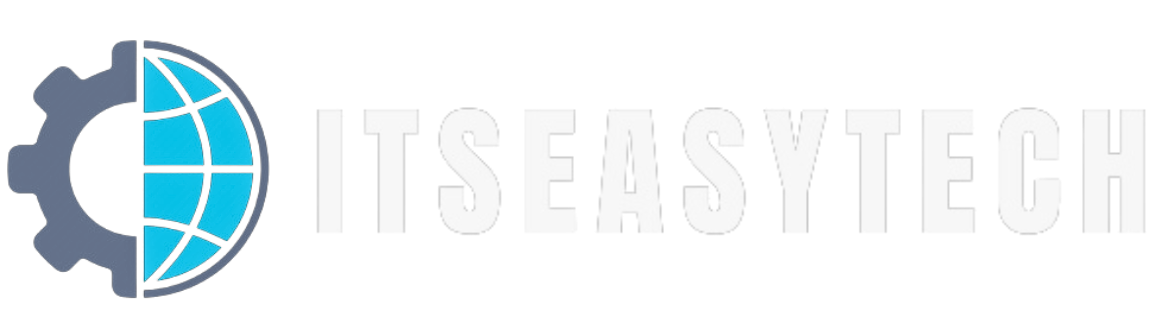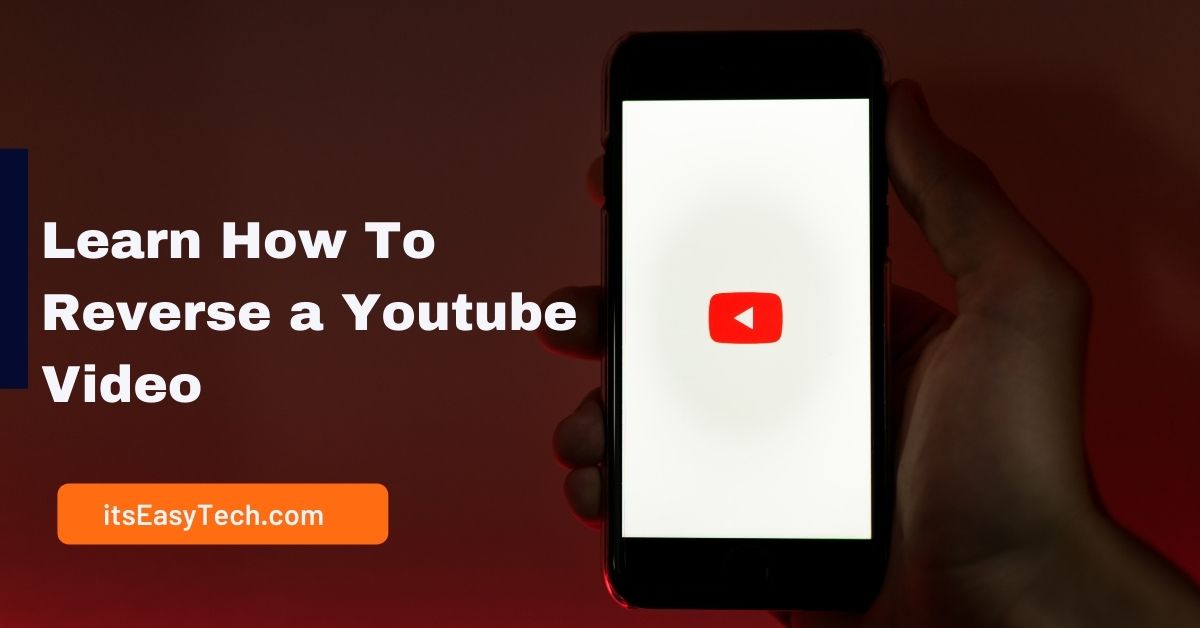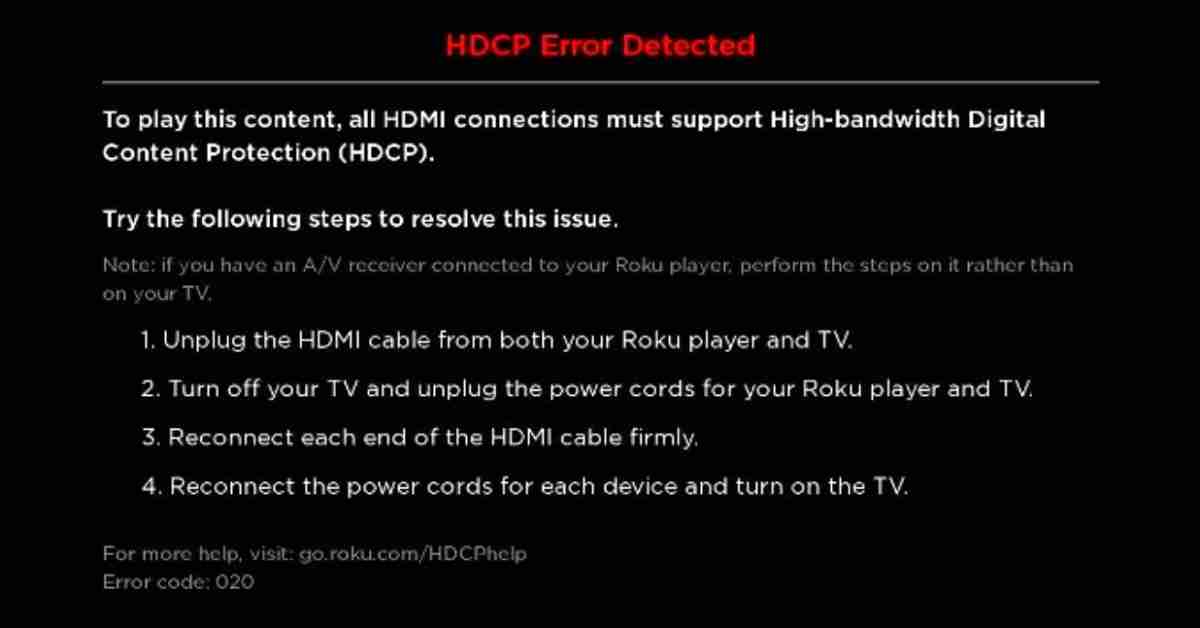Have you encountered the “HDCP Error Detected” Message on your Roku Device with an Error Code 020?
You’re not the only one. In fact, We have received requests from multiple users to cover up this issue.
But what causes Error Code 020 on Roku devices?
There are several possible reasons for this error, so you should try them all to resolve it.
By the end of this article, you’ll know the causes and ways to fix Roku HDCP Error code 020.
With that said, let’s get started.
What is HDCP?

HDCP is a copy and content protection standard used by the movie and television industries. This technology prevented commercial VHS tapes from being copied in their early stages.
HDCP (High-bandwidth Digital Copy Protection) is the latest copy protection technology for HDMI connections used for Blu-ray players, cable boxes, and Roku streaming devices.
Additionally, it is used to watch Hollywood content on an external monitor connected to a computer.
What Causes the Roku Error Code 020?
The “HDCP Errors” also known as Error Code 020, are caused by several factors. We’ve found these are a few reasons that cause this error on your Roku. I will outline them and try to fix them one at a time.
- This HDCP error message can be triggered by a faulty HDMI cable that connects the Roku device to the television and does not support copy and content protection technologies.
- There is a possibility that the television or AVR is not compatible with the HDMI or HDCP connection, resulting in the Error Code 020 on the screen.
- Roku devices that are outdated or have weak internet connections can also cause this error message.
- Faulty HDMI connectors can also cause this error.
How To Fix HDCP Error on Roku Devices
There are various ways to resolve this issue. Follow these steps below to fix HDCP Error on Roku Devices
1. Check the HDMI Cable
HDMI cables can sometimes shift away from their ports, causing you problems. Check the cable and reset it to its proper port if necessary. Here’s how you can resolve this issue.
- Disconnect the HDMI cable from the TV and Roku player.
- Unplug your Roku and disconnect the power cables as well.
- Wait for 2 to 3 minutes before starting your TV.
- Reconnect the HDMI cable and the power cable tightly.
- Turn on the Roku device, and this should resolve your issue.
Did it fix Roku Error Code 020? If not, let’s move on to the next fix.
2. Change The Display Settings
The error can be caused by the current display settings on your Roku player, and by changing them, you can resolve the HDCP error. Simply follow these steps.
- Go to the main screen’s menu to access the player’s settings, then choose the display type under settings.
- Select the resolution setting you to want to apply to your TV from the display type menu.
- Check to see if error 020 persists when streaming desired content.
3. Make Sure You Have Stable Internet Connection
A stable internet connection is essential to Roku, and Roku can’t function without it. If Roku doesn’t have a stable connection, error code 20 will occur. For this reason, it’s important to subscribe to an ISP that offers reliable service. In addition, you shouldn’t connect any other devices to Roku, which may cause lag to your internet connection.
4. Update Your Roku
We ask that you update your Roku if it hasn’t been updated for a while. An outdated version of Roku can miss many critical updates and generate error code 020. Here’s how you can update your Roku Devices.
- Press the “Home” button on your remote.
- Go to “Settings“.
- Select the “System” option and then “System update.”
- Choose “Check now” from the menu
- Now it’ll be updated and will fix Roku error code 020.
How To Fix Roku HDCP Error on PC
If you receive the “HDCP Error Detected” message while trying to watch The Roku Channel on your external computer monitor, disconnect the HDMI cable and try streaming the content on your computer screen.
Try reconnecting the HDMI cable firmly and securely, especially if the content plays without issue on your computer screen.
However, If you continue to receive the “HDCP Error Detected” message, try following the steps below.
- Try switching to a different HDMI input on your external monitor if one is available.
- Use a different HDMI cable (less than six feet if possible) to ensure that your current cable is not defective.
- Replace the external monitor with another that has HDCP support.
- Connect your computer to a TV that supports HDCP.
- If you see the “HDCP Error Detected” message after connecting your computer to the external monitor, ensure both devices support HDCP. For more information, check the online documentation for each device or contact the equipment manufacturer.
Conclusion
You can watch TV in your favorite place with Roku. All of your entertainment is at your fingertips from Roku devices, so you can simplify your setup, replace your expensive cable equipment, and watch what you love while saving money.
However, having errors while trying to watch your favorite show sucks.
Often, HDCP errors can be resolved by reconnecting the HDMI cable between your Roku and TV since these errors can result from a problem with the physical connection between the two devices.
Hopefully, our article has helped you understand why Roku Error code 020 occurs and provided solutions to fix it.
If you still have any further questions, let us know. We’ll respond to you shortly.